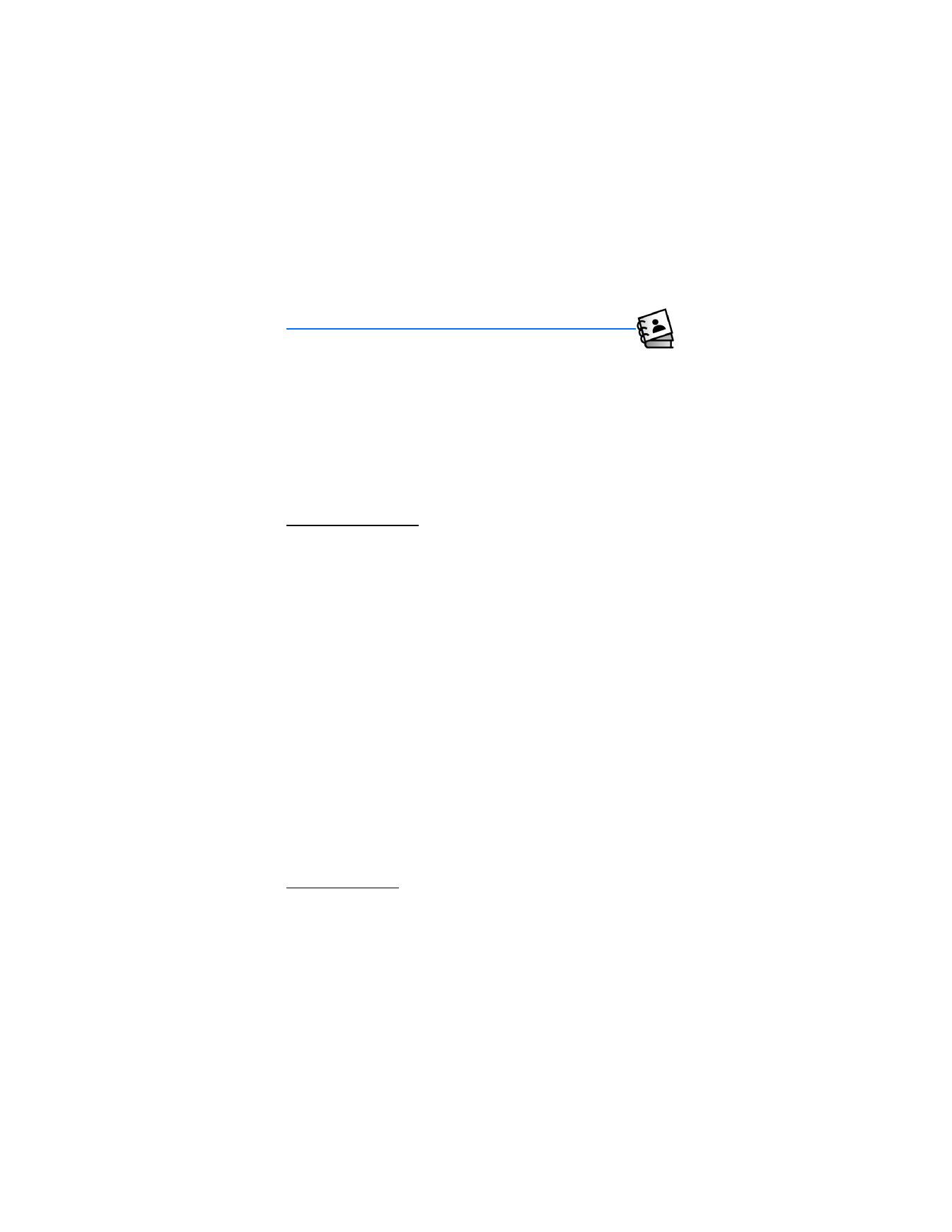
6. Contacts
The contact list can hold up to 500 contacts with multiple numbers
and text notes for each contact. The amount of numbers and text entries that you
can save may vary, depending on length and the total number of entries in the
contact list.
■ New contacts
You can access the contact list in the standby mode. Select
Contacts
or
Menu
>
Contacts
>
Contact List
. To quickly find a contact in your contact list, enter the
first letter of the contact name, and that portion of the list is displayed.
Use the contact list
To create or update your contact list, do the following:
1. In the standby mode, enter the contact number.
2. Select
Save
>
Create New
to save a new number to your contact list. To update
an existing contact number, select
Save
>
Update Existing Contact
, and select
the contact from the contact list.
3. Select
Mobile
(
1
or
2
),
Home
,
Work
, or
Fax
>
OK
. When updating an existing
contact number, highlight the number you wish to change and select
OK
. To
overwrite the new number, select
Yes
>
OK
.
4. If this is a new entry, enter a contact name, and select
SAVE
.
Save multiple numbers
You can save different types of phone numbers and short text items per entry to
the contact list. The first phone number entry for a contact is automatically set as
the default (primary) number but can be changed at any time. See "Change the
default number," p. 36.
1. In the standby mode, select
Contacts
, scroll to the entry to which you wish to
add an additional number, and select
Edit
.
2. Enter the new number or detail in the
Mobile
(
1
or
2
),
Home
,
Work
,
(
1
or
2
),
Group
,
Picture
,
Ringtone
, or
Fax
fields of the
Edit Contact
screen.
3. Select
SAVE
.
Set up voice dial
The Nokia 6305i uses voice recognition to access entries in your contact list.
See "Voice recognition," p. 14.
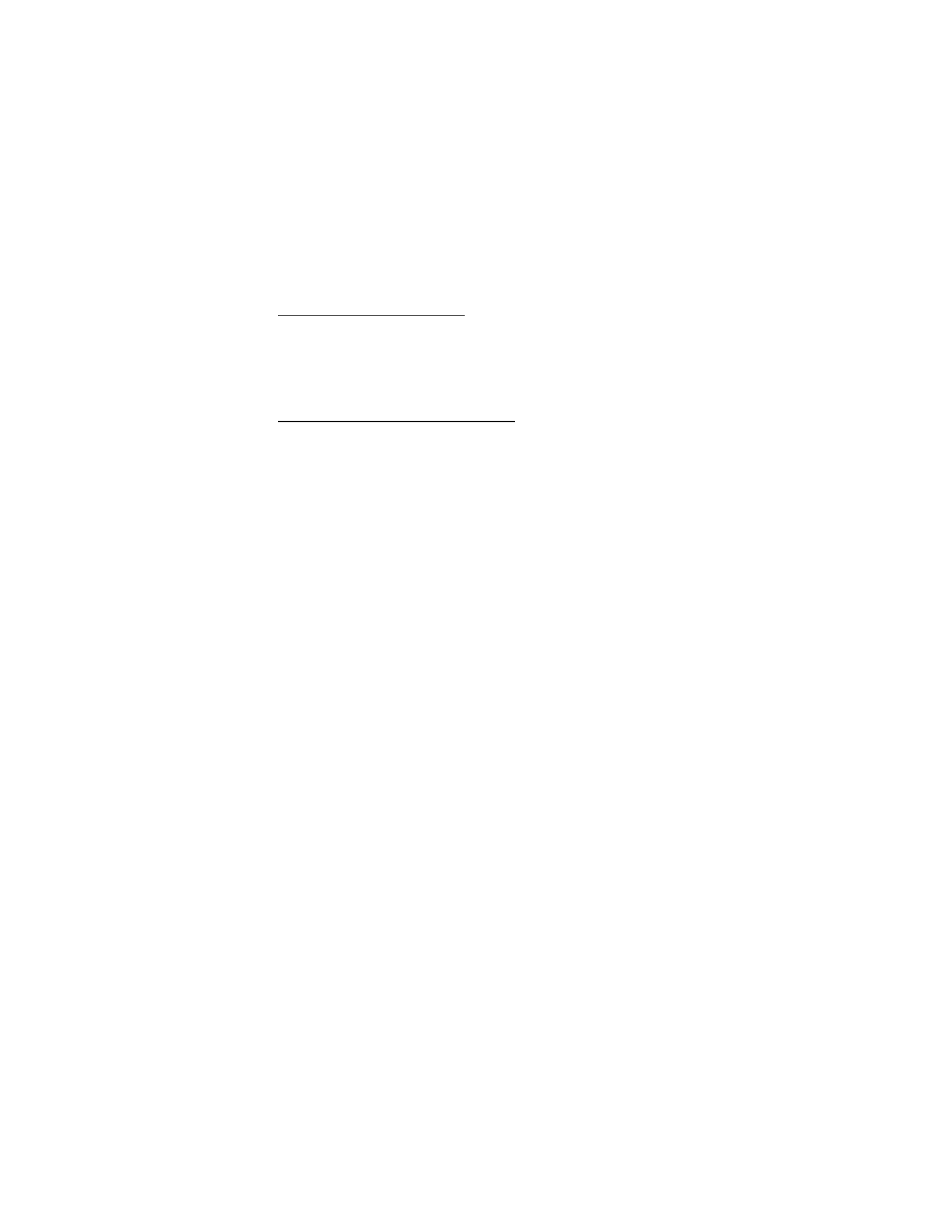
C o n t a c t s
36
Change the default number
To change the default number when multiple numbers are assigned to a single
contact, do the following:
1. In the standby mode, select
Contacts
, highlight the contact, and select
Edit
.
2. Scroll to the new default number, and select
Options
>
Set As Default
>
OK
>
Yes
.
Set up phone numbers with pauses
Pause codes instruct the receiving system to pause or wait before entering the
numbers that follow them in the dialing string.
1. From the standby mode, enter the number, select
Options
, and select one of
the following:
2-sec Pause
—To dial the contact number, pause for 2 seconds and dial a
secondary number or extension.
P
appears in the dialing string. You can
enter as many pauses as you need to accommodate the timing on automated
answering services.
Wait
—To dial the contact number and wait for you to press
Release
before
sending a secondary number. The secondary number can be entered as part of
the dial string or it can be entered manually.
W
appears in the dialing string.
2. Select
Save
.
3. Enter a contact name, and select
Save
.
To add pause codes to phone numbers in contact entries, do the following:
1. In the standby mode, select
Contacts
, highlight the contact, and select
Edit
.
2. Scroll to the number you wish to modify, and select
Options
>
Add Pause
>
Wait
or
2-sec Pause
>
OK
.
■ Contact list
To view the contact list, from the standby mode, select
Contacts
or
Menu
>
Contacts
>
Contact List
. You can select
Edit
to edit the contact entry or
Options
and one of the following:
New Contact
—Create a new contact entry.
Erase
—Remove an existing contact.
Send TXT Msg
—Send the contact a TXT message. This is a network service.
Send PIX Msg
—Send the contact a picture message. This is a network service.
Send FLIX Msg
—Send the contact a video message. This is a network service.
Call
—Dial the contact. This is a network service.
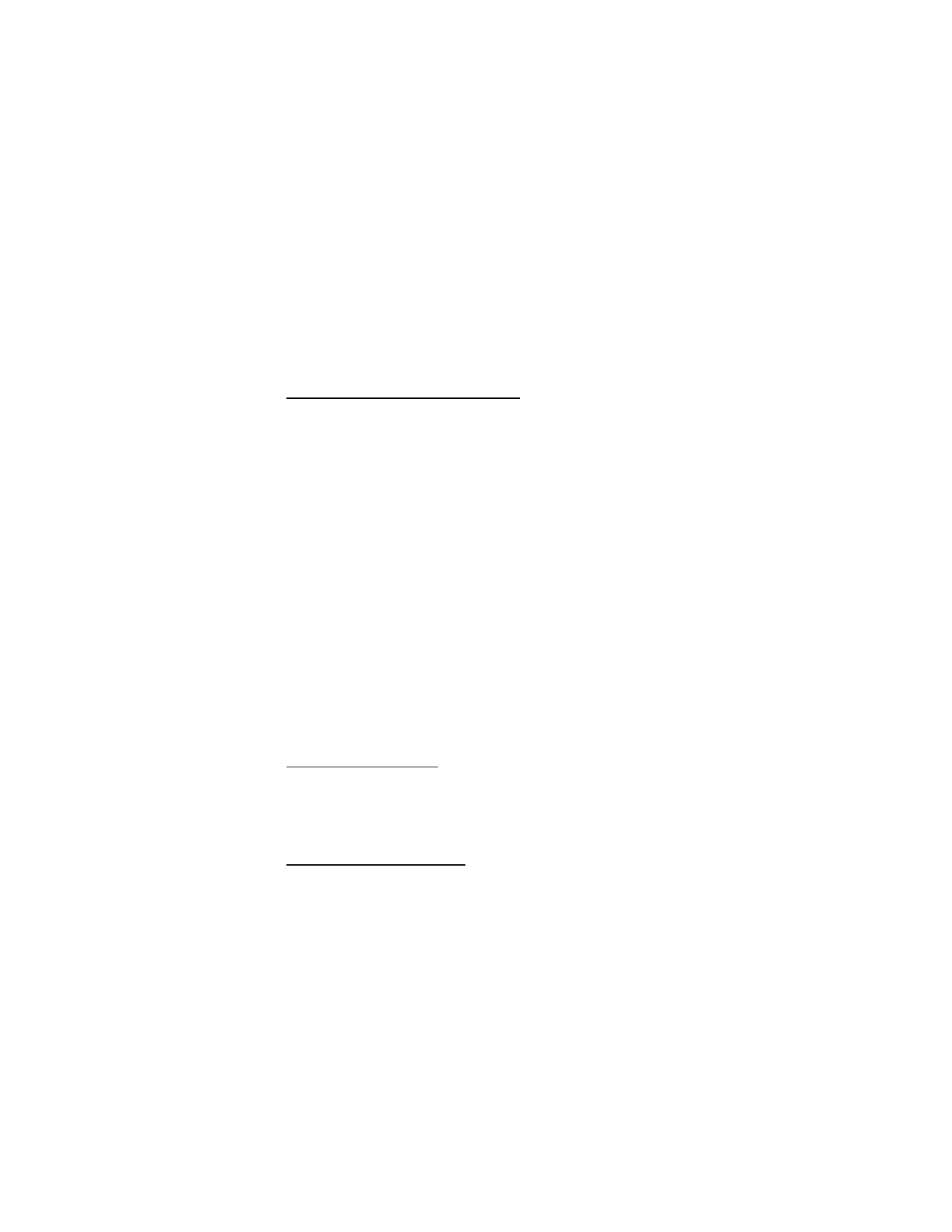
C o n t a c t s
37
■ Caller groups
You can add contact list entries to caller groups. A contact can only be assigned
to one caller group at a time. The default caller groups are
Family
,
VIP
,
Friends
,
and
Business
, but new caller groups can be created.
Assign or create new caller groups
Caller groups can be created or modified in multiple ways. You can create or
update caller groups and assign contact list entries to the groups. You can also
add or modify individual contact list entries by adding them to caller groups.
Create or modify caller groups
1. Select
Menu
>
Contacts
>
Group
.
2. To create a new group, select
New
, enter the new group name and select
SAVE
.
3. Highlight the new group or an existing group from the list of group names
and select
VIEW
>
ADD
or
Options
>
Add
to add contacts to the group.
4. Highlight and select
OK
for each contact, and select
Done
.
Assign contacts to caller groups
1. In the standby mode, select
Contacts
, highlight the contact, and select
Edit
.
2. Scroll to the
Group
field, and select
Set
.
3. To create a new group, select
New
, enter the new group name and select
SAVE
. Highlight the group from the list of group names and select
OK
to add
the contact to the group.
A contact can only be associated with one caller group at a time. If you add a
contact from an existing group to another group, that contact is removed from
the existing group.
Send a group message
To send a message to a group, select
Menu
>
Contacts
>
Groups
, the group name,
and
Options
>
Send Txt Msg
,
Send PIX Msg
, or
Send FLIX Msg
. Create the message
you want to send to the group and select
Send
. See "New messages," p. 25. This is
a network service.
Assign picture ID to group
See "Assign picture ID," p. 21, for instructions on how to assign picture IDs.
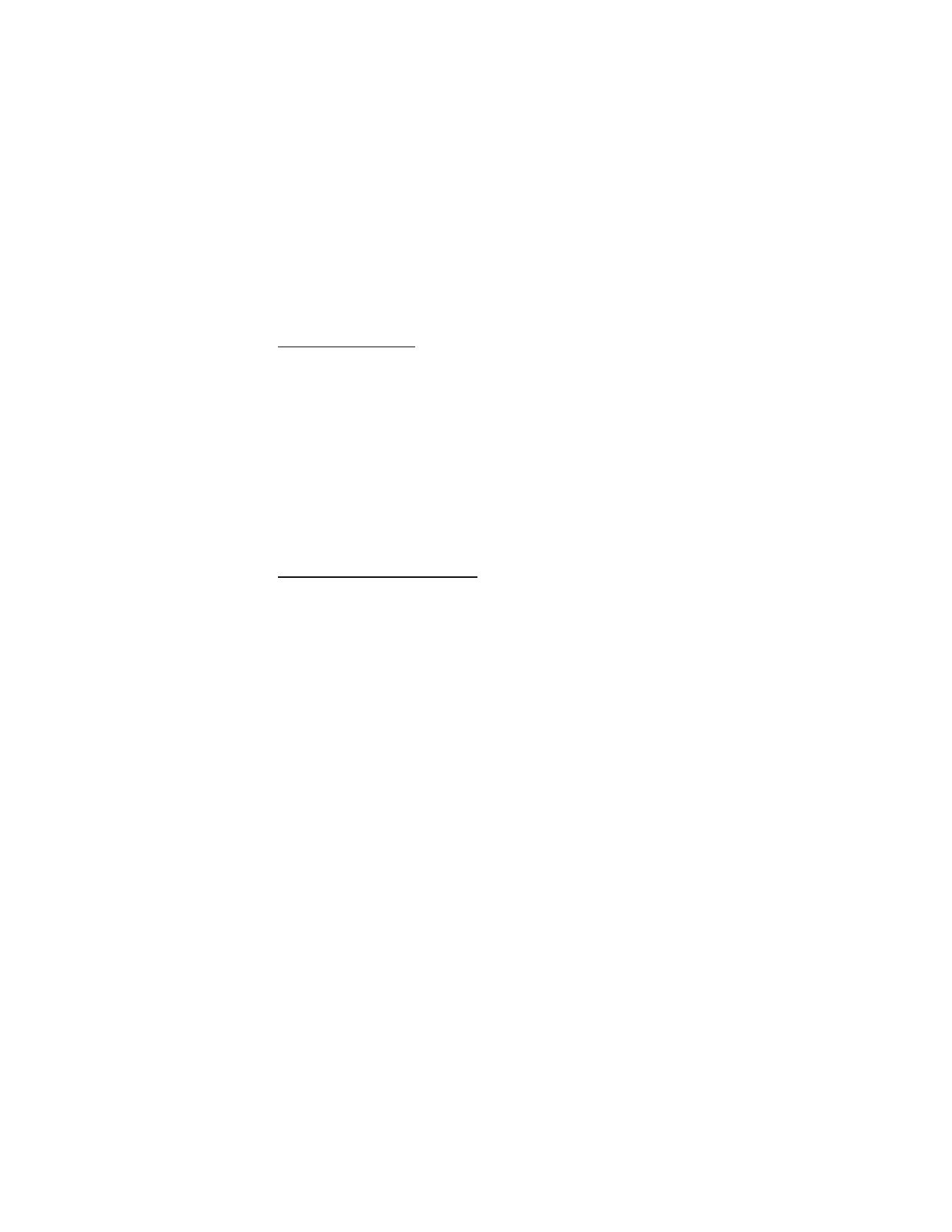
C o n t a c t s
38
■ Speed Dials
Set up speed dialing
You can associate any mobile, home or work entry in the contact list with a speed
dial key from 2–99. Speed dial key 1 is used to access voice mail. This is a
network service.
To dial a single-digit speed dial number, press and hold the number of the
assigned key. To dial a two-digit speed dial number, use a short press on the first
number, and press and hold the second number.
1. In the standby mode, select
Menu
>
Contacts
>
Speed Dials
.
2. Select an
Unassigned
speed dialing slot and select
Set
.
3. Highlight the contact you want assigned to that number, then select
OK
, and the
mobile, home, or work number to which you want to assign a speed dial number.
4. Select
OK
and confirm with
Yes
>
OK
.
Delete speed dialing numbers
In the standby mode, select
Menu
>
Contacts
>
Speed Dials
. Scroll to an assigned
speed dialing slot, and select
Remove
>
Yes
>
OK
.
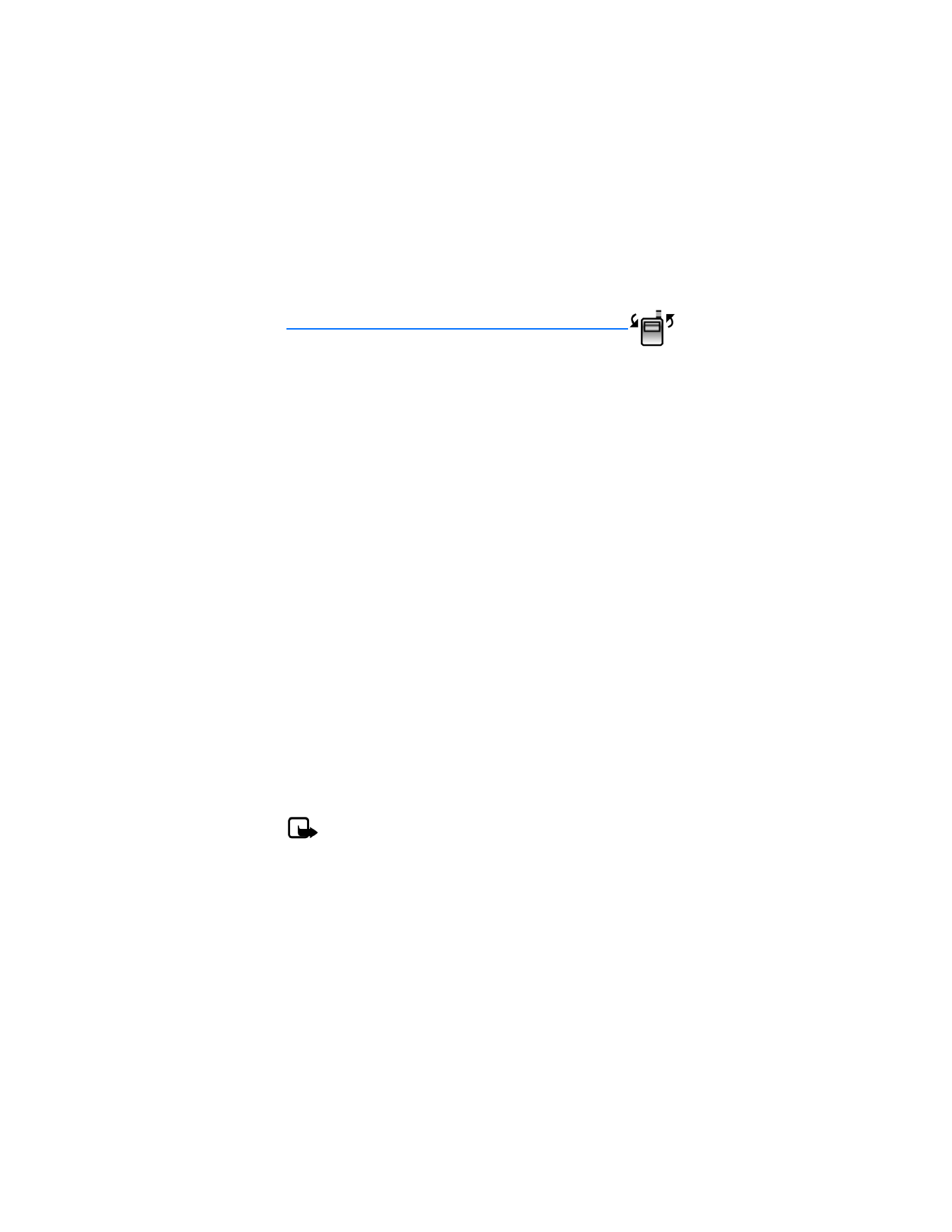
R e c e n t c a l l s
39