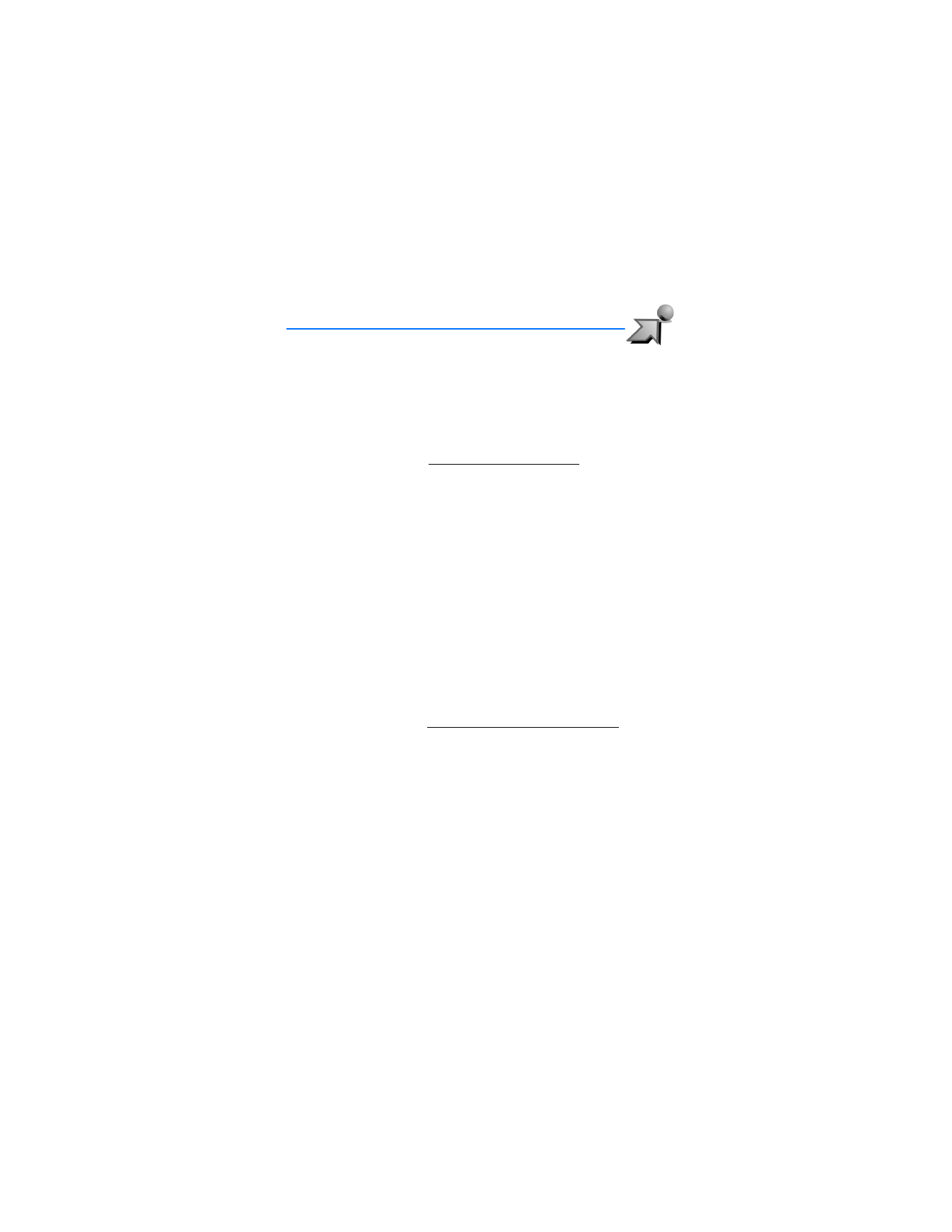
4. Get It Now
Get It Now
allows you to download tunes, ringtones, pictures, videos, news,
information, and games. You can also find location information for restaurants,
ATMs, etc. With
Get It Now
you can personalize your phone to your own lifestyle
and tastes. This is a network feature.
Get It Now
can be used anywhere on the Verizon Wireless network, as long as
your phone has a digital signal available. Most applications do not use a network
connection while in use. Visit verizonwireless.com/getitnow for additional
information on
Get It Now
services.
Your phone must be switched on to use
Get It Now
. Do not switch the phone on
when wireless phone use is prohibited or when it may cause interference or danger.
This feature shares memory space with other features.
■ V CAST
V CAST is a multimedia service available through
Get It Now
that delivers a
streaming mobile video experience with increased download speeds, higher
quality pictures, better sound, and longer clips. With V CAST you can stream
video clips (up to 5 minutes long) of the hottest entertainment, sports highlights,
news and breaking weather to your Nokia 6305i phone. For fun and games,
access V CAST to download a wide range of 3-D games with increased graphics,
sound, and depth. Contact Verizon for the availability of these services, pricing,
and tariffs. This is a network feature.
V CAST coverage and services are not available in all areas. A V CAST VPak
subscription is required. Visit getitnow.vzwshop.com/vcast.home.do for
additional information.
■ Get Tunes and Tones
You can personalize your phone with ringtones. A large variety of music styles
are available to choose from, such as current hits, pop, and hip–hop. This is a
network feature.
Select
Menu
>
Get It Now
, then select
Get Tunes and Tones
and one of the
following options:
Get New Ringtones
—Select
Get New
to download new ringtone applications or
use one of the applications to download ringtones from the Internet. A ringtone
can be set as a
Call Ringtone
for a particular contact or as an
Alert Tone
for
calendar entries. New ringtones are stored in the
My Ringtones
folder.
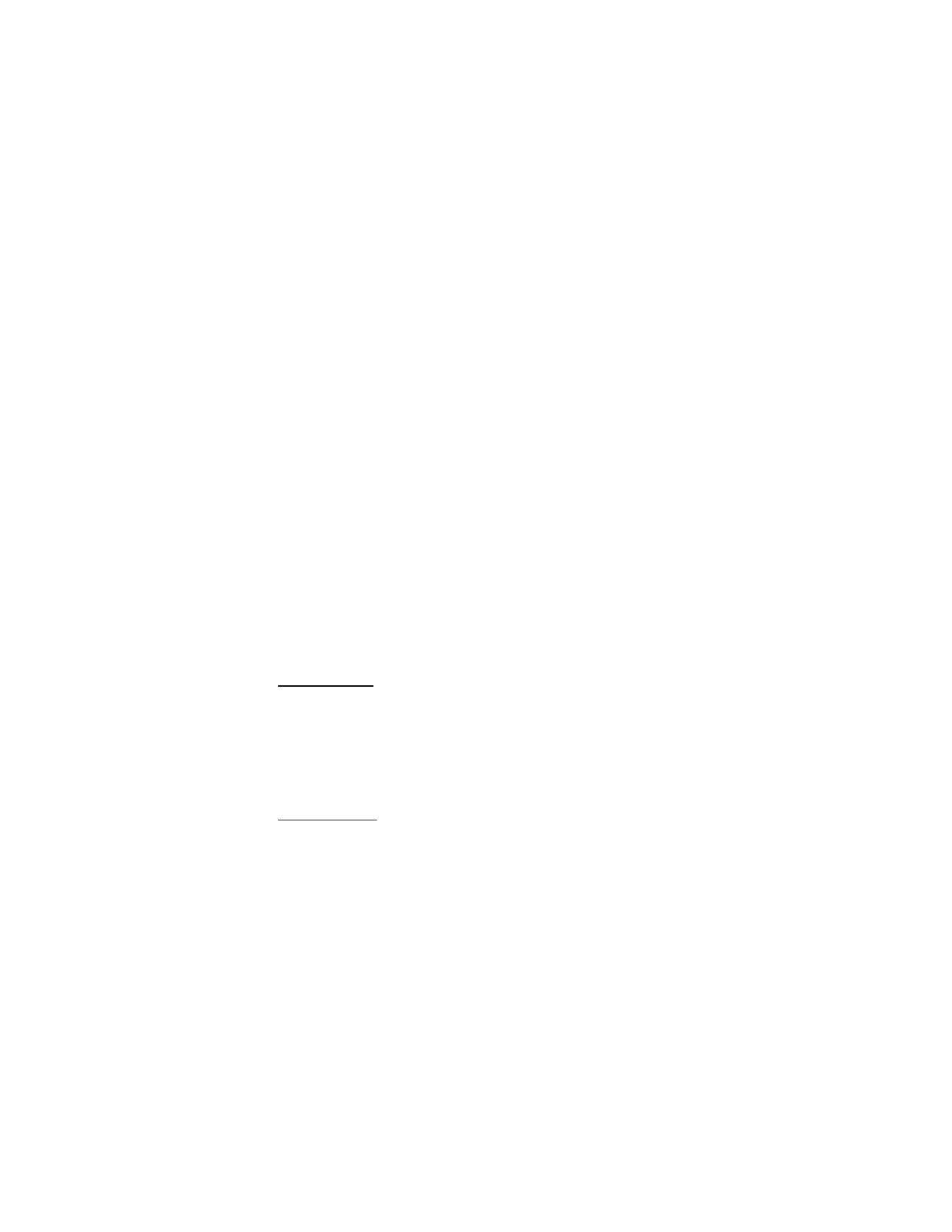
G e t I t N o w
20
My Ringtones
—Select
Get New
to download a new ringtone or use one of the
tones stored in this folder.
My Sounds
—Select
Record New
to record sounds such as music or spoken words or
to select prerecorded sounds such as Happy Birthday and crowd roar. These recorded
sounds can be played back at a later date and can be attached to a TXT message.
■ PIX and FLIX
Get PIX & FLIX
allows you to view, take, and send your digital pictures and videos
right from your wireless phone, and access V CAST streaming multimedia service.
This is a network feature.
You can take photos and record video clips with the built-in 1.3 megapixel
camera and flash. The camera produces photos in JPEG format and video clips in
H.263 format.
After you take a picture or video, you can attach it to a TXT message, save it as a
wallpaper, and store it in the
PIX Place
folder. When you attach a picture to an
entry in your list of contacts, the picture is displayed when the contact calls you.
See "PIX and FLIX messaging," p. 24.
The Nokia 6305i device supports an image capture resolution from 160x120
pixels to 1280x960 pixels.
If there is not enough memory to take a new photo, delete old photos or other
files in the PIX and FLIX galleries.
Take a picture
To open the
PIX Viewfinder
and take a picture, press the viewfinder key or select
Menu
>
Get It Now
>
Get PIX & FLIX
>
Take PIX
. Select
Take
to take a picture or
Options
to adjust picture
Resolution
,
Self Timer
,
Flash
,
Brightness
,
White Balance
,
Shutter Sound
,
Color Effects
, and
Slider Setting
.
Keep a safe distance when using the flash. Do not use the flash on people or
animals at close range. Do not cover the flash while taking a picture.
Record a video
To open the
FLIX Viewfinder
, in the standby mode, do one of the following:
•
Press and hold the viewfinder key.
•
Press the viewfinder key to open the viewfinder in
PIX Viewfinder
mode, then
press the viewfinder key again to switch to
FLIX Viewfinder
mode.
•
Select
Menu
>
Get It Now
>
Get PIX & FLIX
>
Record FLIX
.
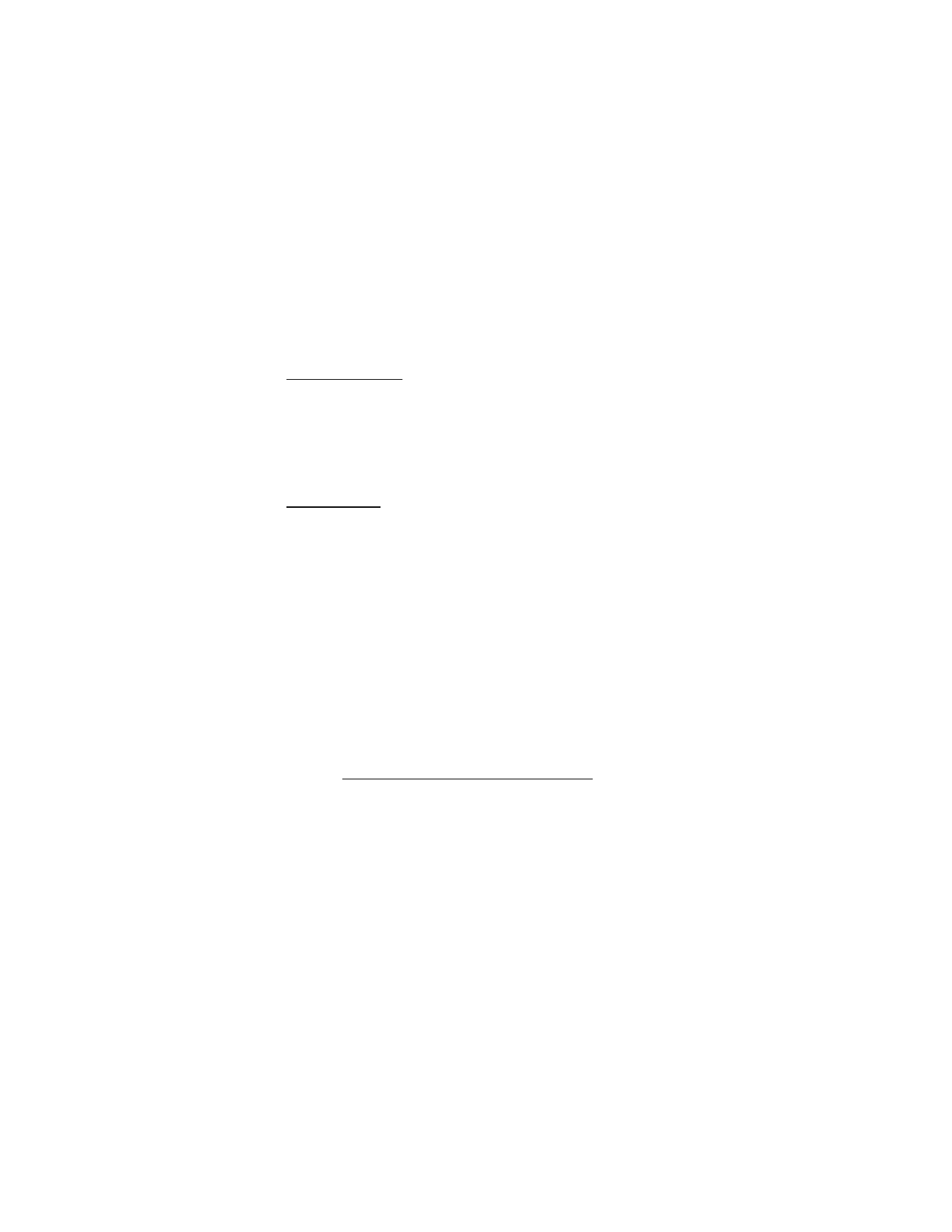
G e t I t N o w
21
To record a video, select
REC
.
To adjust video settings before taking your video, select
Options
>
Brightness
,
White Balance
,
Slider Setting
, or
FLIX Light
.
Assign picture ID
To assign a picture ID to a contact:
•
Select
Menu
>
Get It Now
, then select
Get PIX & FLIX
>
My PIX
or
Get New PIX
>
Get New
.
•
Get or highlight a picture and select
Options
>
Set As
>
Picture ID
.
•
Highlight a contact and select
OK
.
Other options
The following
Get PIX & FLIX
options allow you to download and manage your
pictures and videos.
Get V CAST Video
—Connect to the Internet and access the V CAST video content
catalog. You can toggle through four content categories:
News
;
Entertainment
;
Sports
; and
Weather
. Select the type of content you want from the list of providers.
Select the clip you want to watch. A message regarding pricing options will be
displayed. The download fees for basic video clips are included in your VPak
subscription. Select
Yes
to watch the selected video clip.
Get New PIX
—Select
Get New
to download PIX applications or use one of the
applications to download images from the Internet.
My PIX
or
My FLIX
—Select pictures or videos from your PIX or FLIX gallery to send,
download, lock, erase, modify, or view. Select
Options
>
Set As
to use a picture as
a
Wallpaper
,
Screensaver
, or
Picture ID
. The
Lock
or
Unlock
option protects files
from
Erase
and
Erase All
functions.
PIX Place
—Access the online picture album to upload pictures. For more information,
please visit www.verizonwireless.com/getitnow/pixmessaging.
■ Fun and games
To open games from the games gallery or download a new game, select
Menu
>
Get It Now
>
Get Fun & Games
>
Get New
and select a game option. Navigate to
and select
V CAST Games
to view all available 3-D V CAST titles. Select the game
you want, select a payment option and download the title. You can start using
the application as soon as the download is complete. This is a network feature.
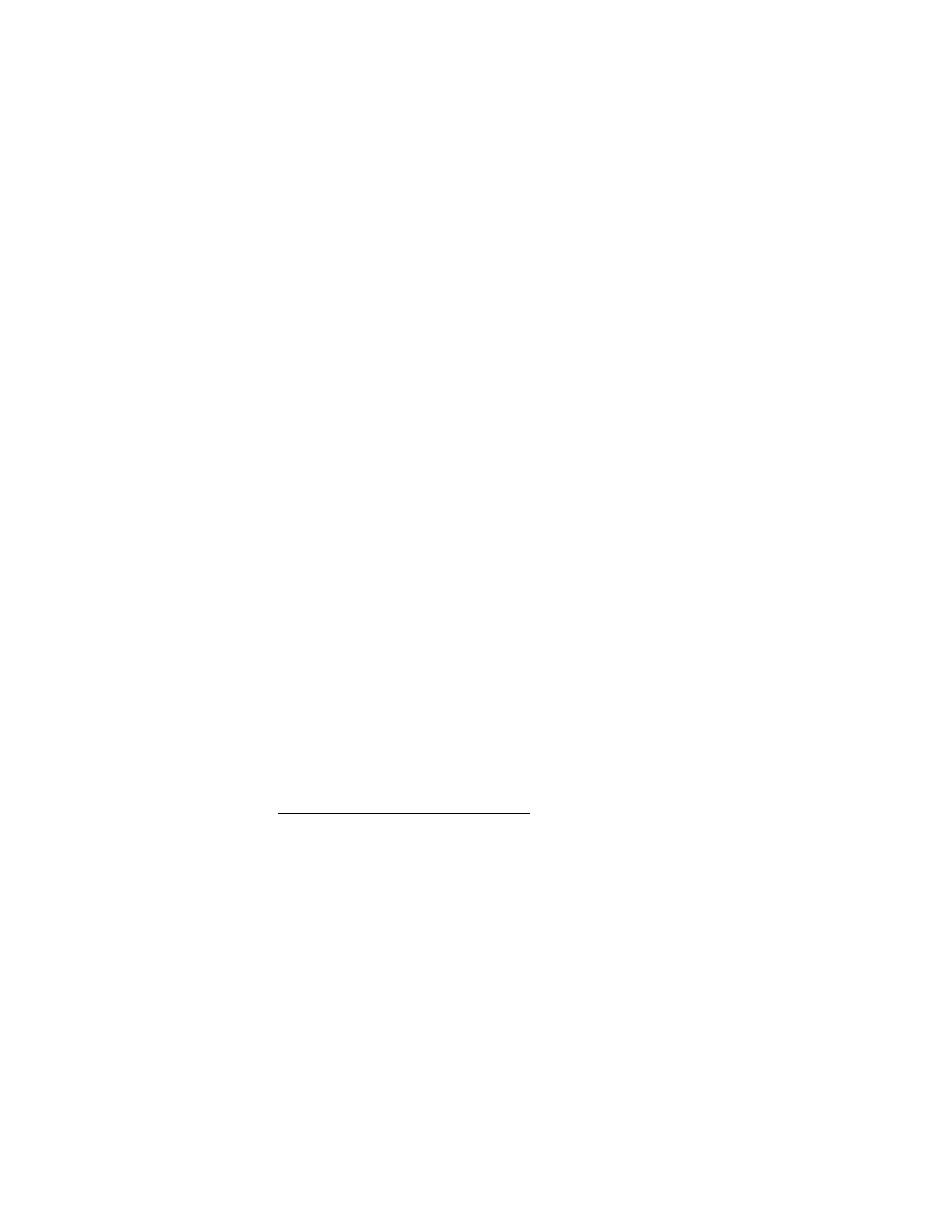
G e t I t N o w
22
■ News and info
To connect to the Internet and browse for the latest news, stock quotes and movie
listings, select
Menu
>
Get it Now
>
Get News & Info
. This is a network feature.
■ Get going
To browse for everything you need to know while on the go, such as finding the
location of a restaurant or the nearest ATM, select
Menu
>
Get It Now
>
Get
Going
>
Get New
. This is a network feature.
■ Memory and help
To check memory status or find information on how to download applications,
select
Menu
>
Get It Now
>
Info
to view the
Get It Now Info
screen. This screen
enables you to check the
Application Memory
,
Content Memory
, and
View Log
.
Select
Help
to find, for example, information on how to add, delete, disable, or
restore applications, determine airtime charges, or cancel subscriptions.
Notifications are displayed on the standby screen when memory is 80% full and
100% full. Select
OK
to clear these messages. If your phone displays a message that
the memory is full when you try to use a feature, delete some of the information or
entries stored in memory before continuing.
■ Incoming calls
While downloading an application, calls will automatically be sent to your voice
mail, if available. If you do not have voice mail, downloading will not be interrupted
by an incoming call, and the caller will receive a busy signal.
When using an application, an incoming call will automatically pause the
application and allow you to answer the call. When you complete your call, you
can resume using the application.
If your wireless service provider does not support incoming calls while browsing,
the incoming calls are automatically forwarded to voice mail.
Make an emergency call while online
You can end your data connection, then make an emergency call.
1. To close your connection, press the end key. Press the end key as many times
as needed to clear the display and ready the device for calls.
2. Enter the emergency number for your present location (for example, 911).
Emergency numbers vary by location.
3. Press the send key.

G e t I t N o w
23
■ Security and functionality
Your device supports a digital rights management system to protect content that
you have acquired. Content such as ringtones can be protected and associated
with certain usage rules.
Usage rules are defined in the content activation key that may be delivered with
the content or delivered separately, depending on the wireless service provider. You
may be able to update the activation key. Always check the delivery terms of any
content and activation key before acquiring them, as they may be subject to a fee.
Copyright protections may prevent some images, music (including ringing tones),
and other content from being copied, modified, transferred, or forwarded.
Mobile Web 2.0 is a digital network service and is not available everywhere. Mobile
Web text messages and alerts fees apply for messages both sent and received.
Airtime charges apply. See "Network services," p. 5.
Your device may have some bookmarks loaded for sites not affiliated with Nokia.
Nokia does not warrant or endorse these sites. If you choose to access them, you
should take the same precautions, for security or content, as you would with any
Internet site.
The security icon (
) does not indicate that the data transmission between the
gateway and the content server (or place where the requested resource is stored)
is secure. The wireless service provider secures the data transmission between the
gateway and the content server.
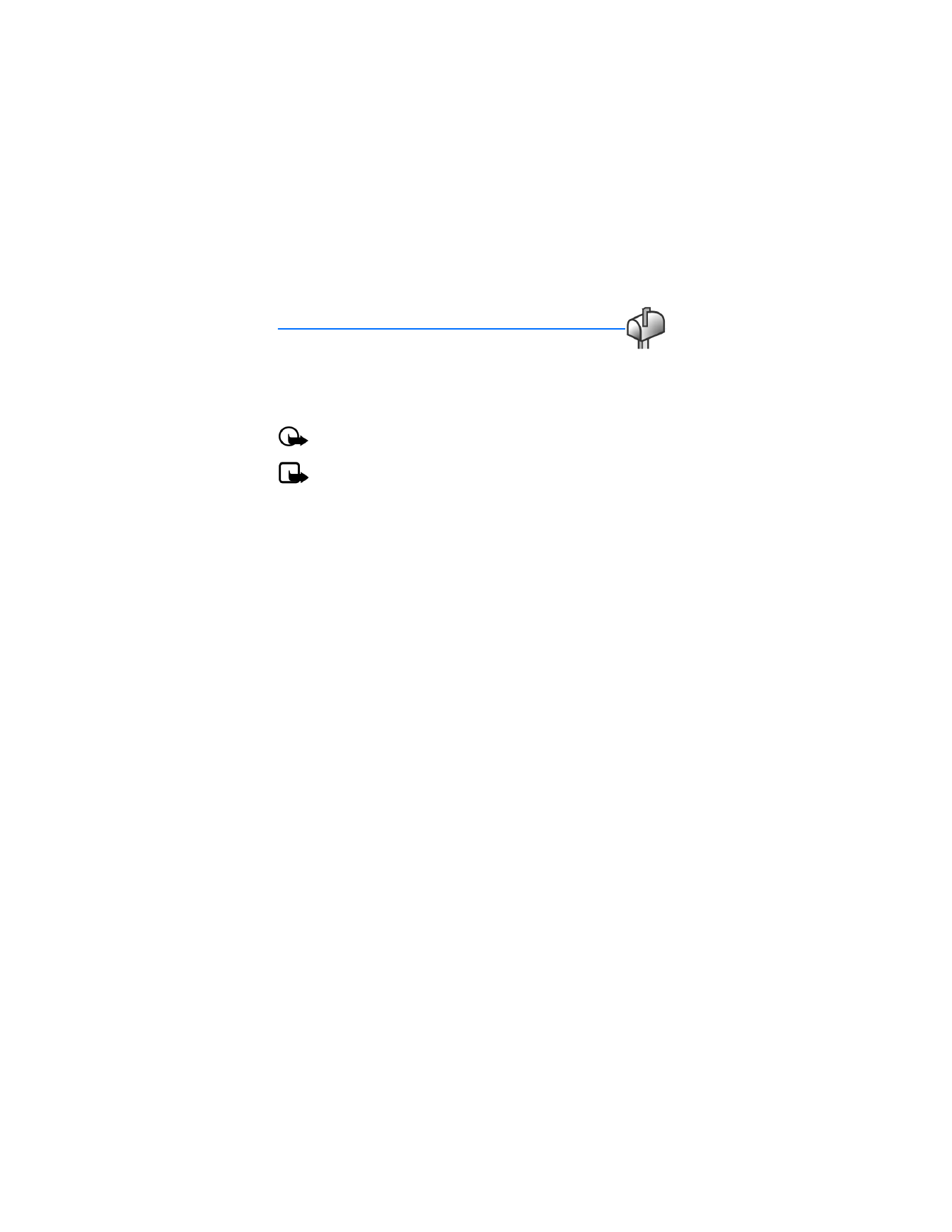
M e s s a g i n g
24