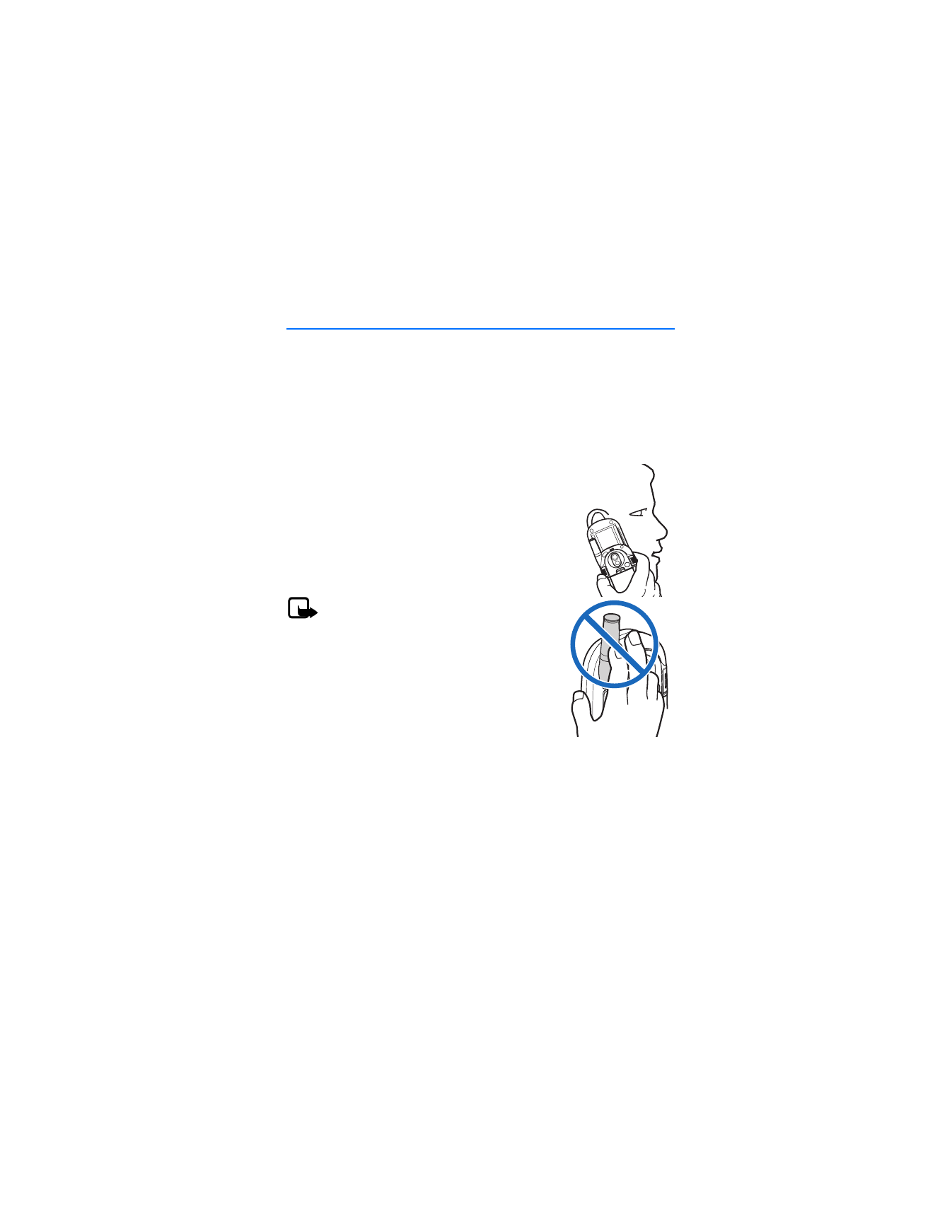
2. Set up your phone
■ Antenna
In the Nokia 6305i phone, the external antenna is located toward the top of the
device. To improve the signal strength on your phone, extend the antenna. An
internal GPS antenna is activated when you place an emergency call or when you
select the
Location
mode from the
Menu
>
Setting & Tools
>
System
menu. See
"Location," p. 45.
Hold the device as you would any other telephone with
the antenna area pointed up and over your shoulder.
Note: As with any other radio transmitting
device, do not touch the antenna unnecessarily
when the device is switched on. Contact with
the antenna affects call quality and may cause
the device to operate at a higher power level
than otherwise needed. Avoiding contact with
the antenna while operating the device
optimizes antenna performance and battery life.
■ Change battery
The battery is built into the back cover. Before removing the cover, always switch
off the power and disconnect the charger and any other device. Avoid touching
electronic components while changing the cover. Always store and use the
device with the cover attached.
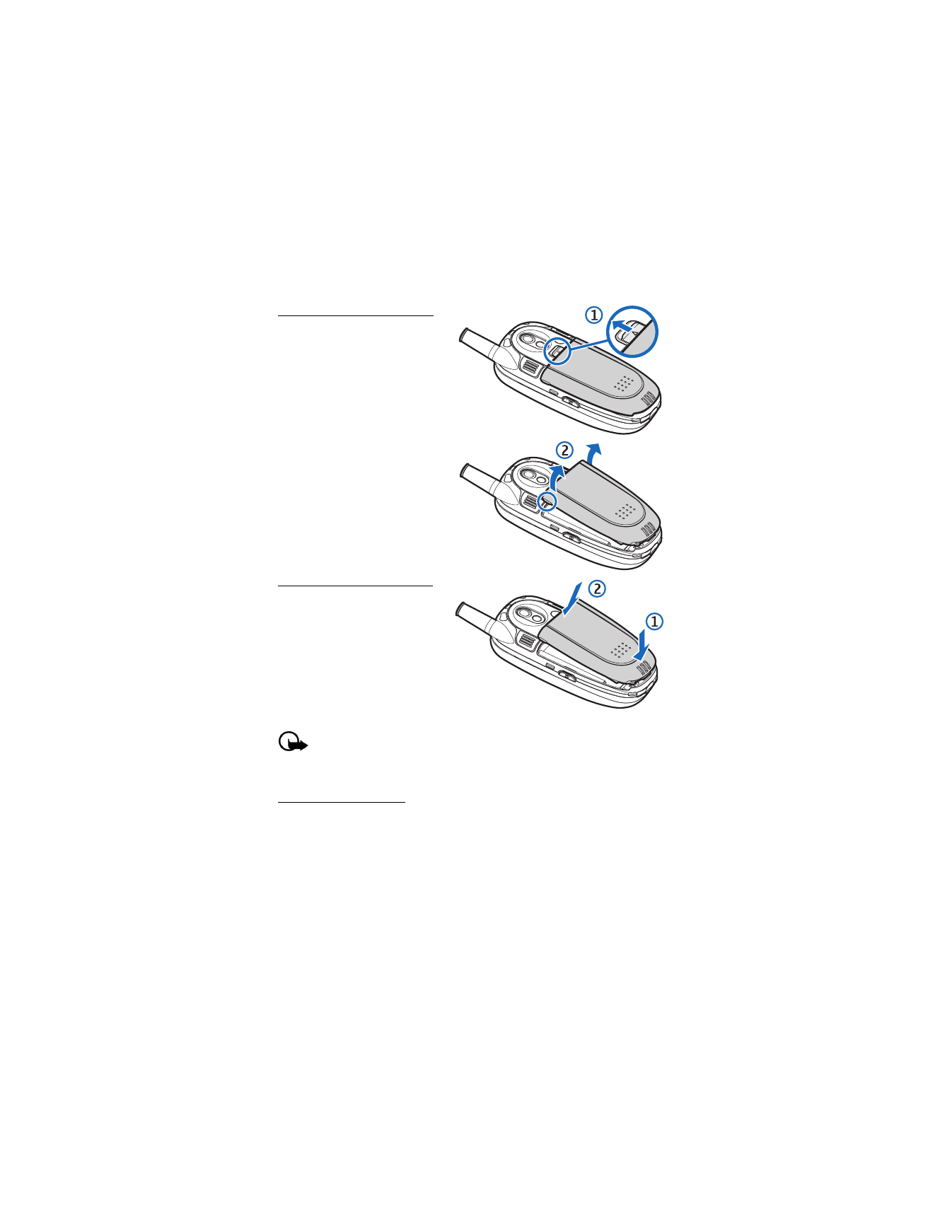
S e t u p y o u r p h o n e
12
Remove the back cover
1. With the back of the device
facing you, slide the release
button up (1).
2. Use the side grips (circled) to
lift the back cover from the
device (2).
Replace the back cover
1. Set the back cover on the
device so that the metal tabs
on the battery align with the
tabs in the device.
2. Lower the base of the back
cover onto the device (1) and
press the top down (2) until it
snaps securely in place.
Important: Do not remove the front cover of this device. Attempts to
remove the front cover may damage the device. If your device requires
service, contact the Nokia Care Contact Center.
Charge the battery
1. Plug the AC-1004U charger transformer into a standard ac outlet.
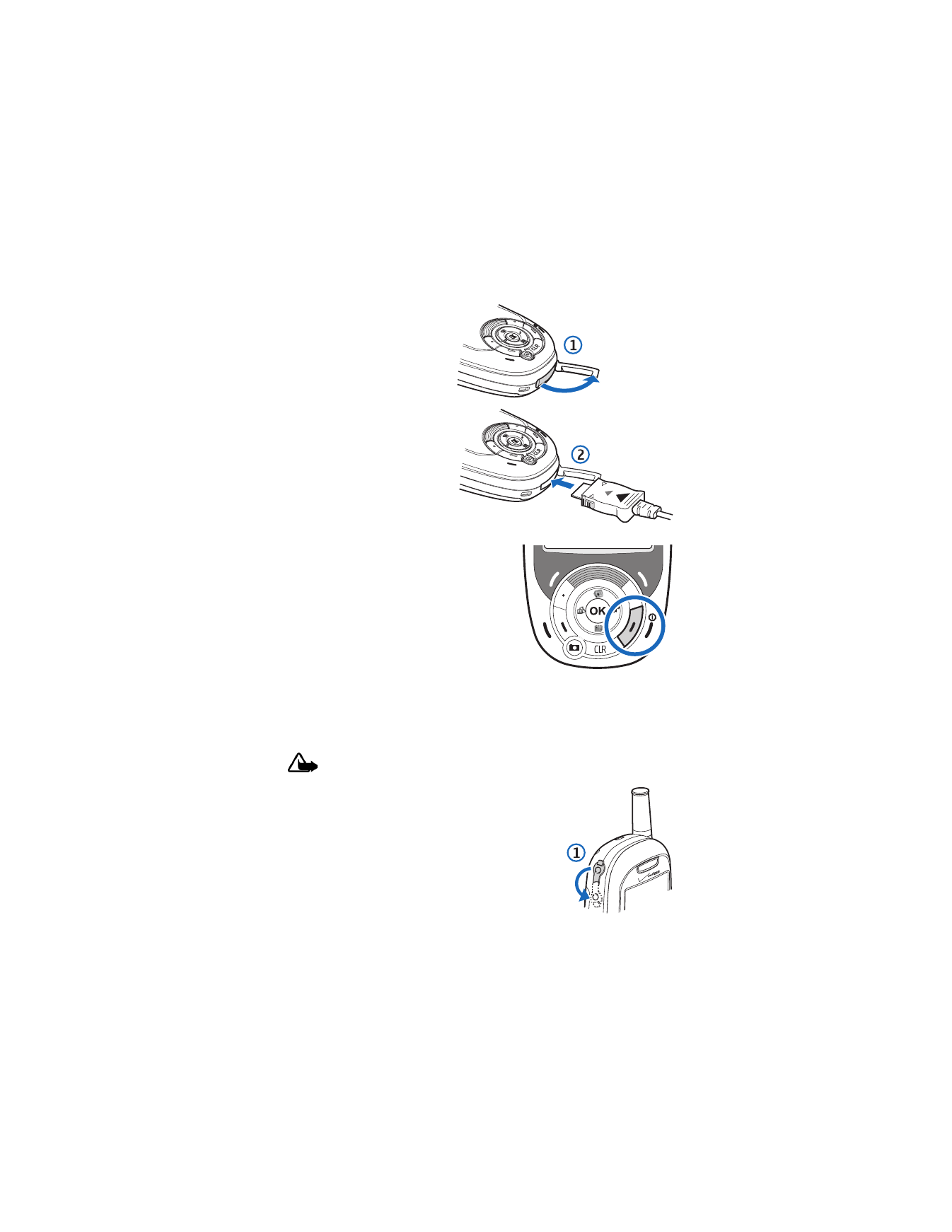
S e t u p y o u r p h o n e
13
2. Open the charger slot cover
at the bottom end of the
phone (1).
3. Insert the charger output
plug into the charger slot (2).
Your phone will notify you
when the charge is complete.
The charge time varies
depending on the battery
level. The maximum charge
time for a fully discharged,
standard battery is
approximately 3.5 hours.
■ Turn your phone on or off
To turn your phone on or off, press and hold
the power key. The cover does not have to be
open to turn on your phone.
■ Connect the headset
You can plug a compatible headset, such as a standard 2.5 mm plug headset, into
your device to allow hands-free operation.
Warning: When you use the headset, your ability to hear outside sounds
may be affected. Do not use the headset where it can endanger your safety.
1. Open the headset connector port (1).
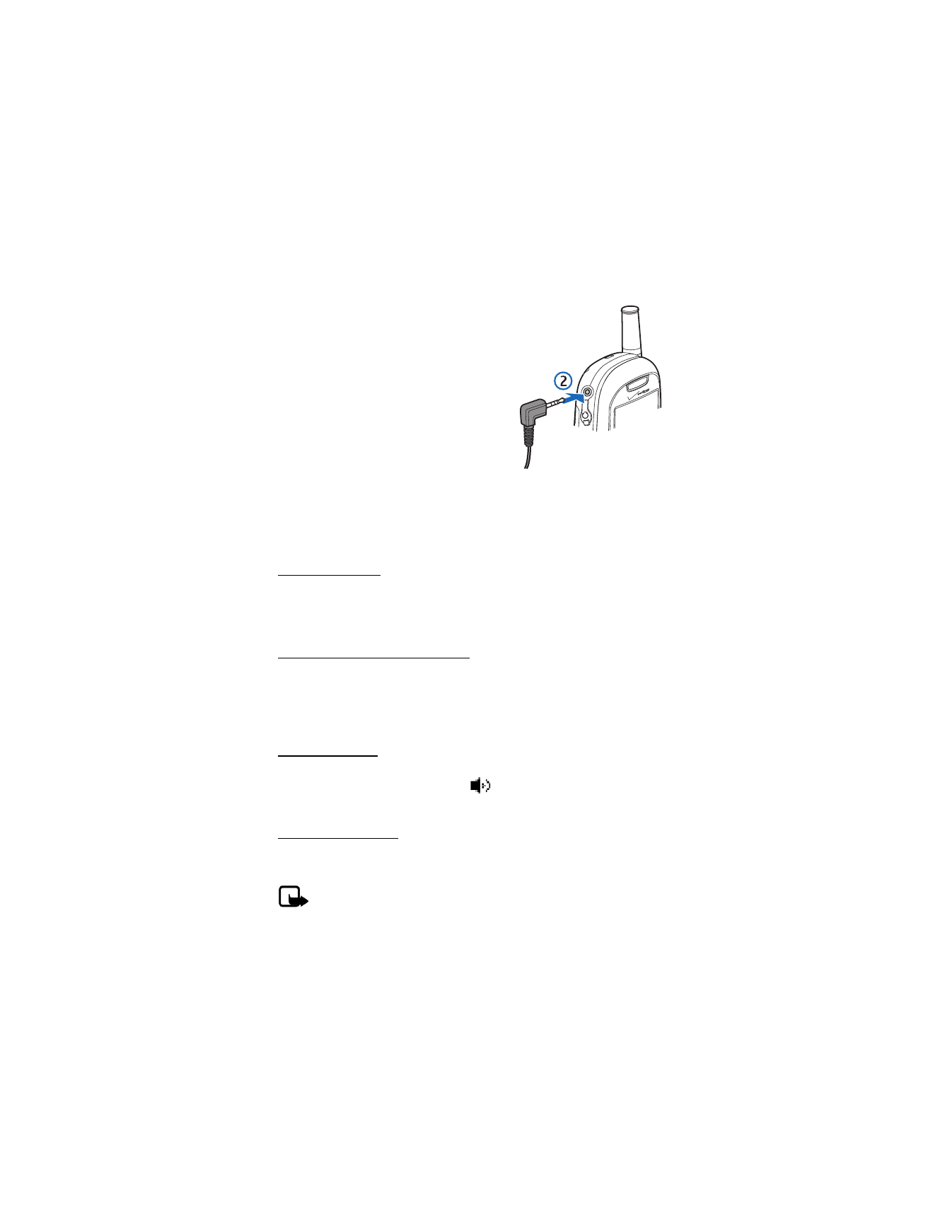
S e t u p y o u r p h o n e
14
2. Plug the headset connector into the 2.5 mm
headset jack on the side of your device (2).
3. Position the headset on your ear.
With the headset connected, you can make,
answer, and end calls as usual.
•
Use the keypad to enter numbers.
•
Press the send key to place a call.
See "Phone at a glance," p. 7.
•
Press the end key to end a call.
■ Make a call
To make a call, make sure the phone is turned on. From the standby mode, enter
the number you want to call, and press the send key. See "Contacts," p. 35, to use
the contacts menu and to enter contact numbers. This is a network feature.
Use the keypad
Enter the phone number (including the area code if necessary), and press the
send key. To delete a character to the left of the cursor, press the clear (CLR) key.
Press the end key to end the call. This is a network feature.
Use recently dialed numbers
In the standby mode, press the send key once to display the latest numbers
dialed, received, or missed. Press the send key again to dial the last number you
dialed, or scroll to select the number (or name) you wish to redial, and press the
send key. This is a network feature.
Speaker phone
To use the speaker phone when in a call, press and hold the voice recognition key
located on the left side of the phone. The
icon is displayed. To turn the speaker
phone off, press and hold the voice recognition key again. This is a network feature.
Voice recognition
You can use voice commands to make calls, look up contact information, address
messages, open applications, and check the phone status. This is a network feature.
Note: Using voice recognition may be difficult in a noisy environment or
during an emergency, so you should not rely solely upon voice commands
in all circumstances.
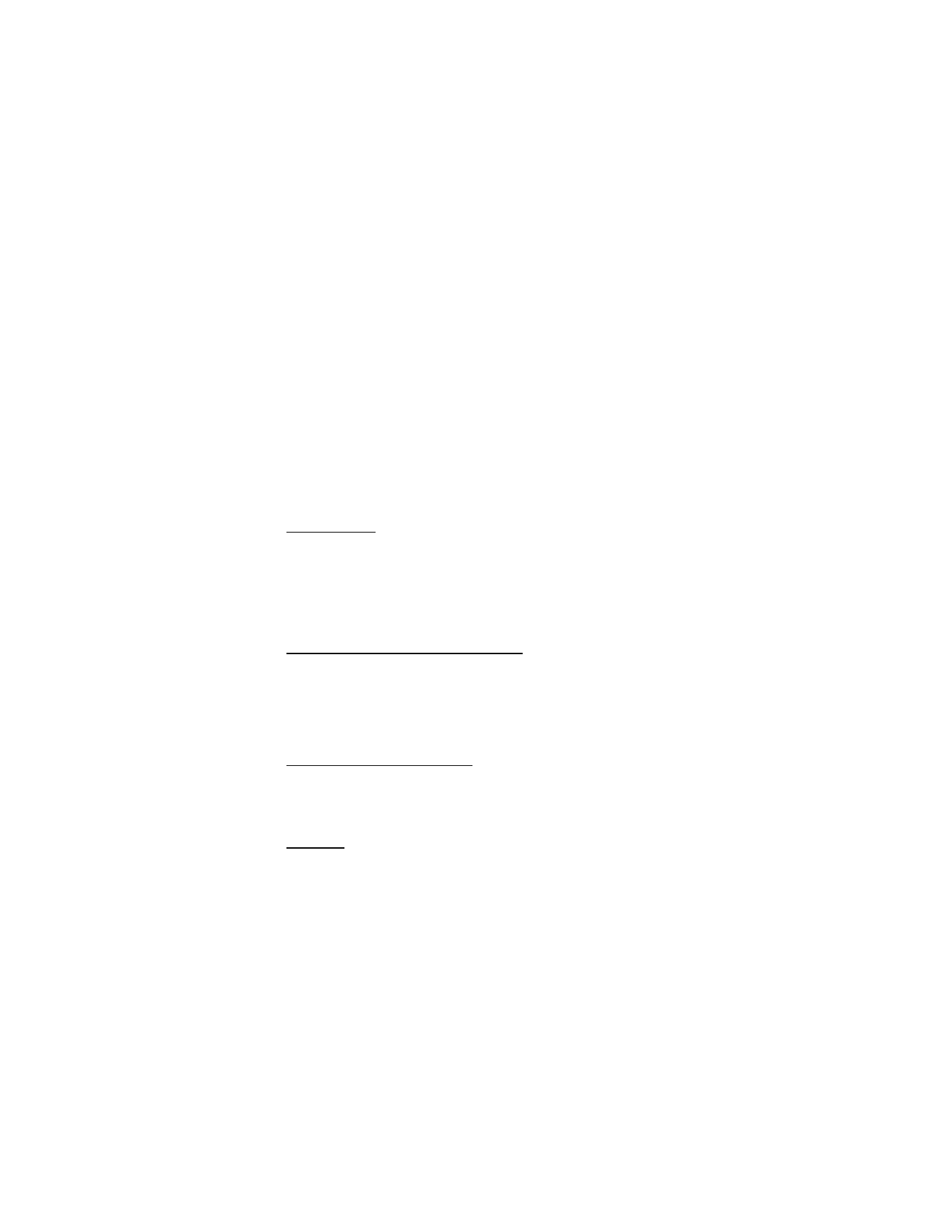
S e t u p y o u r p h o n e
15
1. Press the voice recognition key.
Say a command
is announced.
2. Say one of the following commands:
Call
followed by the contact name, location, or number with area code—
To dial a contact or number.
Send text
followed by the contact name or number with area code—To open
the TXT message screen.
Lookup
followed by the contact name—To open a contact file.
Go to
followed by an application name—To open an application.
Check [status]
—To display phone coverage, signal strength, and battery level.
To adjust voice recognition settings, press the voice recognition key and select
Settings
. See "Voice services," p. 48.
Headset calls
To answer a call when a headset is connected, use the send key on your phone.
■ Answer calls
The following options are available to manage incoming calls. This is a
network feature.
Answer or silence an incoming call
•
To answer a call, open the slide; or, if the slide is already open, press the send key.
•
To silence an incoming call, select
Quiet
.
•
To forward an incoming call to voice mail, select
Ignore
.
•
To end a call, press the end key.
Adjust the earpiece volume
The volume keys are located on the left side of your device. To adjust the volume
when in a call, press the volume up key or volume down key. When you adjust the
volume, a bar chart is displayed to indicate volume level.
Caller ID
To display both the name and number of the person calling you, the caller’s identity
must be stored in
Contacts
. If the caller is not in the contact list, the number is
displayed, or it is shown as RESTRICTED or UNAVAILABLE. The date and time when
the incoming call arrives is always displayed.
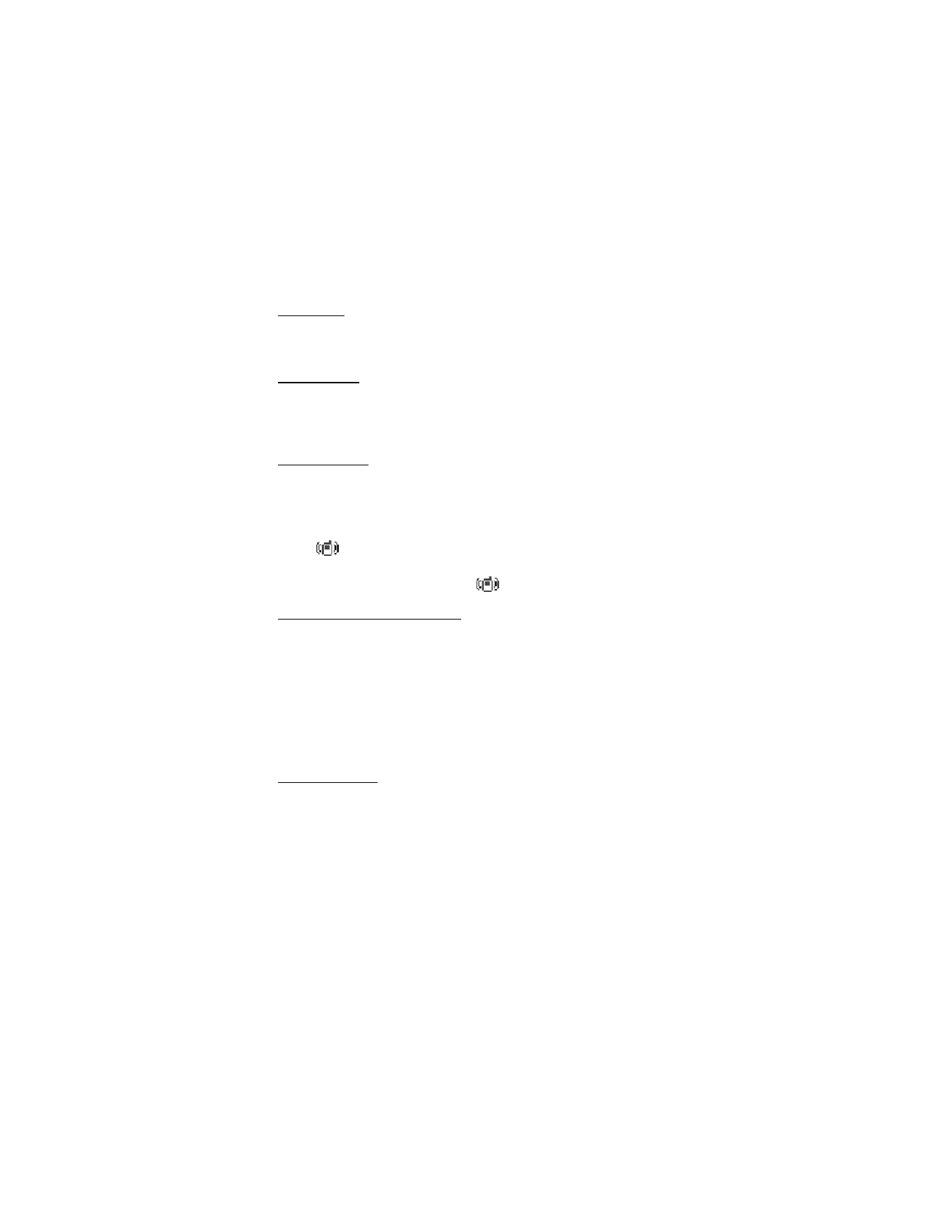
S e t u p y o u r p h o n e
16
Picture ID
You can assign a picture to display with incoming calls from your contacts.
See "Assign picture ID," p. 21.
Silent mode
To turn sounds off, press and hold the volume down key until
-SOUNDS OFF-
ACTIVATED
is displayed. To turn sounds back on, press and hold the volume up key
until
-NORMAL MODE - ACTIVATED
is displayed.
Vibrate mode
To turn vibrate only mode on and silence all other sounds, or to turn the vibrate
mode on with the ringtone, perform one of the following:
•
Press the volume down key to reduce the volume until
Vibrate Only
is displayed
and select
SET
, or press and hold 0 until
VIBRATE MODE ACTIVATED
is displayed.
The
icon is displayed.
•
From the standby mode, select
Menu
>
Settings & Tools
>
Sounds
>
Call
Sounds
>
Call Vibrate
>
On
>
OK
. The
icon is not displayed.
Other options during a call
The following additional options are available when you make a call:
Send TXT Msg
—To send or retrieve messages.
Contacts
—To search your contact list.
Recent Calls
—To check recent calls.
Voice Privacy
—To protect the privacy of your current phone conversation from
other callers placing phone calls on your same network. Check with your wireless
service provider on the availability of Voice Privacy in your area.
Mute function
When in a call, select
Mute
to prevent the other party from hearing your voice,
but allow you to hear the other party. Select
UnMute
to turn off this feature.
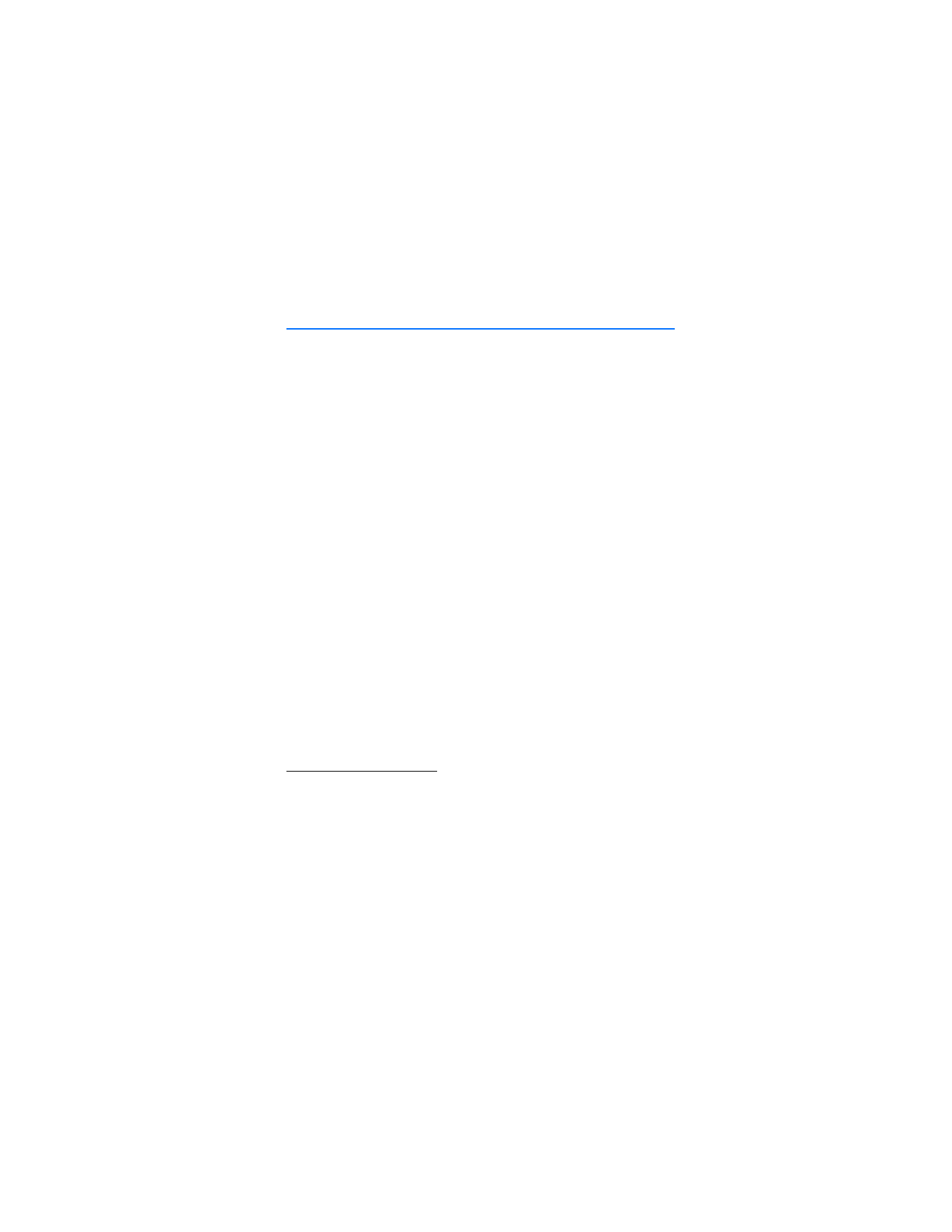
T e x t e n t r y
17